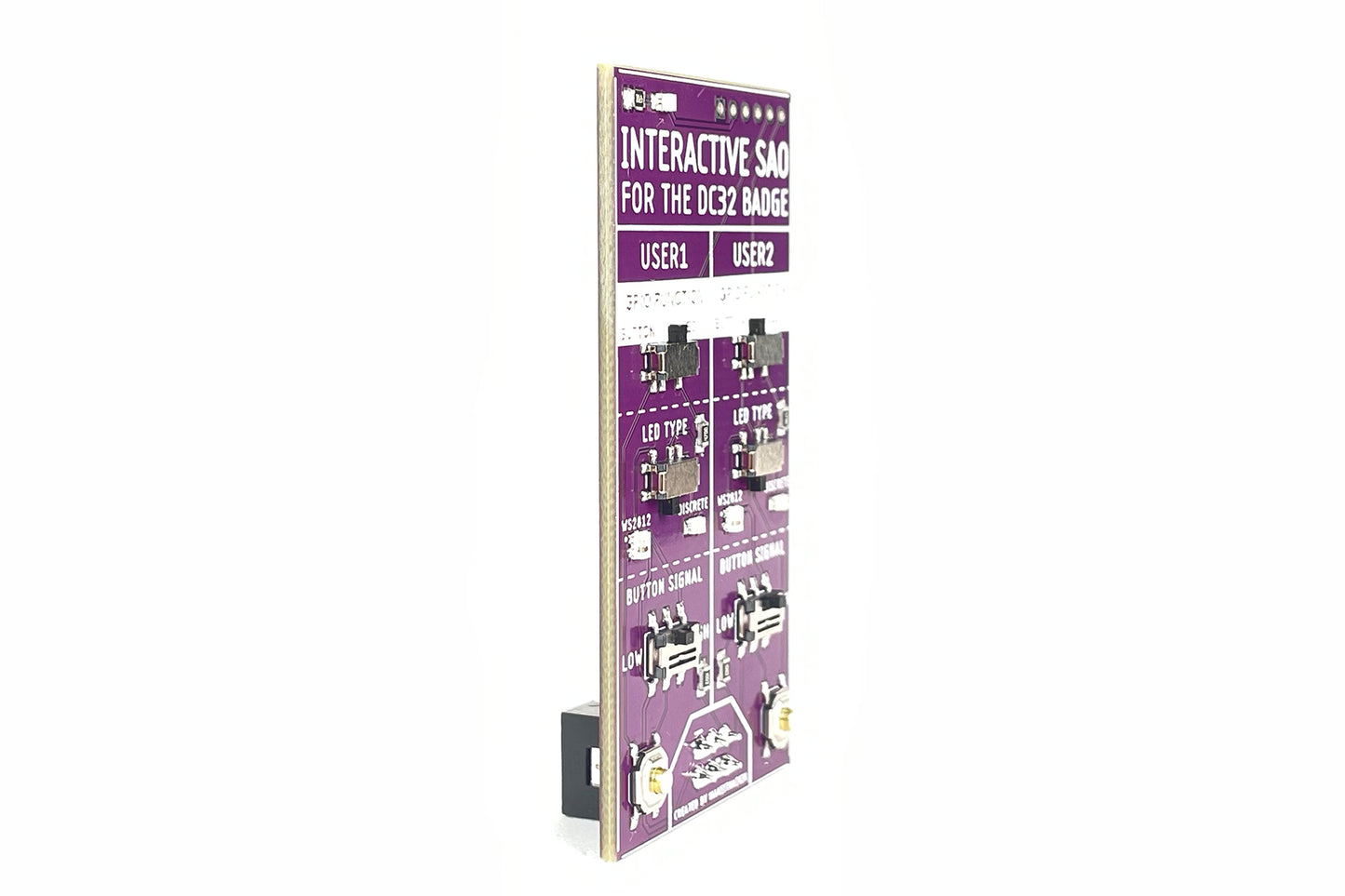makeithackin
Interactive SAO for DC32 Badge
Couldn't load pickup availability
Interactive SAO for DEF CON 32 Badge Documentation
YOUTUBE TUTORIAL / DEMONSTRATION
https://youtu.be/WPPUDujF5oE
Introduction
Today, we're going to take a look at the interactive SAO for the DEF CON 32 badge.
What's Inside the Bag?
- Interactive SAO
- Hacker Summer Camp sticker
- Make it Hacken sticker
- DC32 Engage sticker
- Googly eyes
- DC32 Flipboard sticker
Interactive SAO Overview
The interactive SAO for the DEF CON 32 badge, although compatible with any badge, is specifically designed with the DEF CON 32 badge in mind.
Badge Simulator
To demonstrate, we use a badge simulator (an Arduino with a shield). The badge will have an SAO port with a notch on the top. The SAO will have a corresponding notch to ensure correct insertion.
Pinout Details
When looking at the SAO from the perspective of the badge, the pinout is as follows: - Top Left Pin: 3.3V - Bottom Left Pin: Ground - Middle Top: I2C SDA line - Middle Bottom: I2C clock line - Top Right: User 1 line (GPIO28) - Bottom Right: User 2 line (GPIO29)
User 1 and User 2 lines are broken out for GPIO functionality. I2C lines are not tested in this demo but are available for debugging.
Using the Interactive SAO
Output Mode
-
LED Type:
- NeoPixel (WS2812 RGB LED): Demonstrates signal transmission from the badge to the SAO.
- Discrete LED: Turns on or off based on high or low signal.
-
Switching Output Modes:
- Slide User 1 switch to LED for output.
- Use the badge simulator to test the LED outputs.
Input Mode
-
Button Input:
- Slide User 1 switch to button for input.
- Configure the signal type (low or high).
-
Signal Configuration:
- Default low with button press high.
- Default high with button press low.
Demonstration
-
Testing Output:
- Insert the SAO into the badge simulator.
- Test NeoPixel and discrete LED outputs using the simulator's menu.
-
Testing Input:
- Slide User 1 switch to button.
- Configure signal type and observe changes upon button press.
Summary of Options
-
Output:
- NeoPixel (RGB LED) or discrete LED (on/off).
- Controlled via User 1 and User 2 lines independently.
-
Input:
- Button press can send high or low signal based on configuration.
Conclusion
We hope this tutorial helps you understand the interactive SAO for the DEF CON 32 badge. Have a great time at DEF CON, and see you at summer camp!